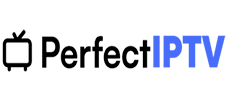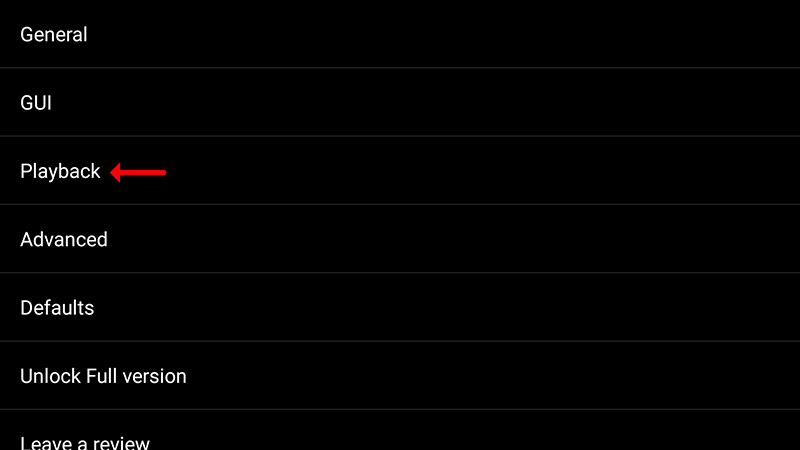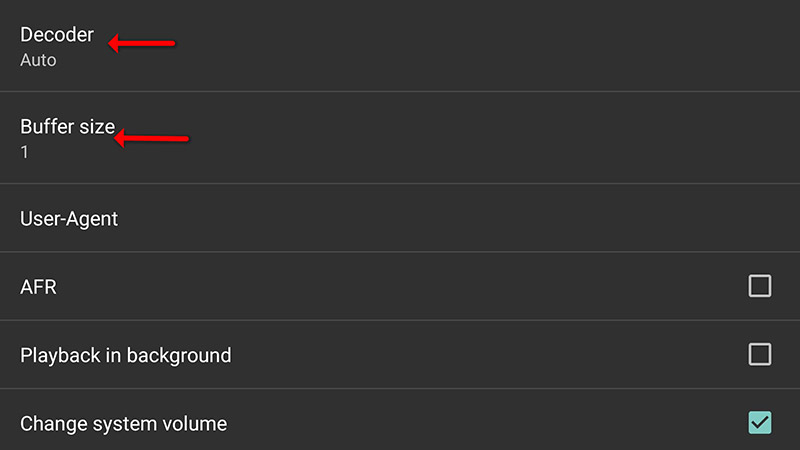Select and click the gear icon to open Settings on the home screen of the Perfect Player app
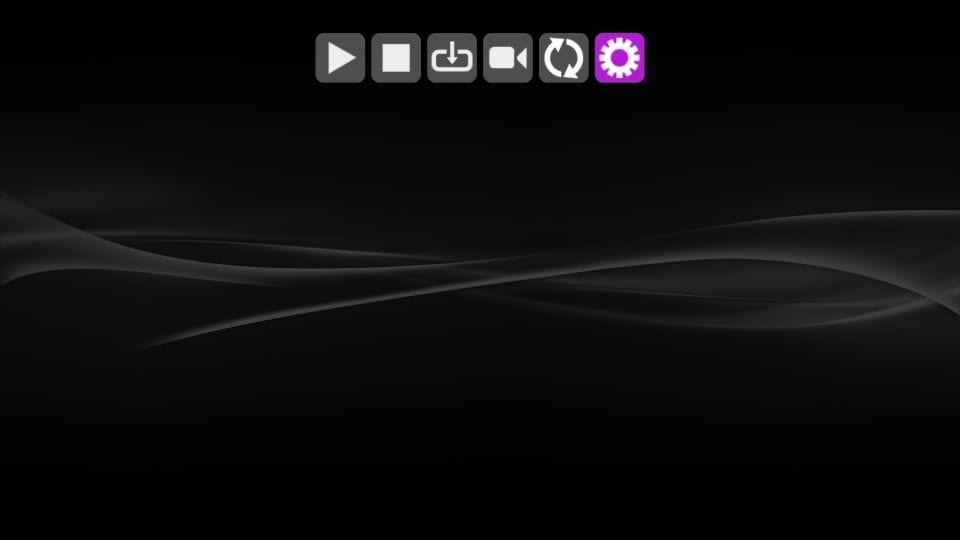
5. Choose General on the following window
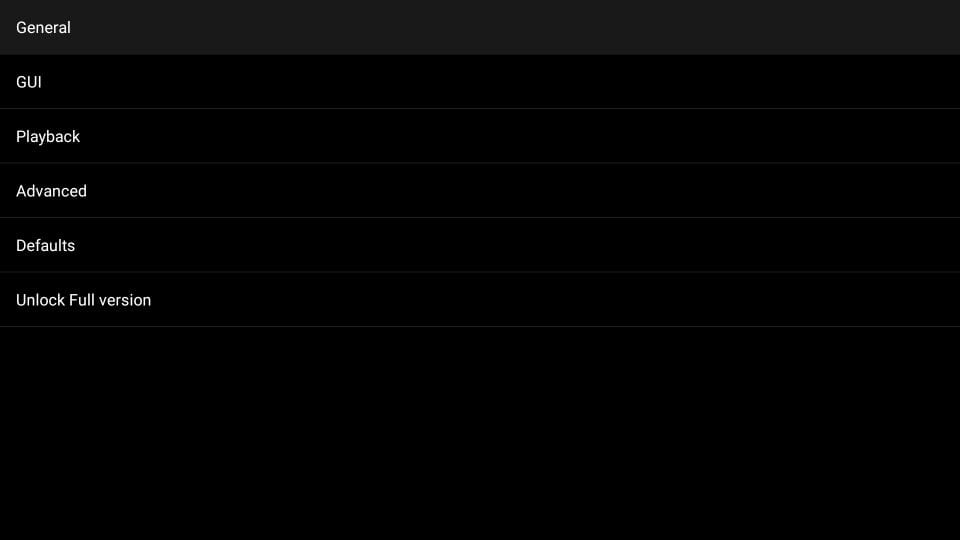
We will now import the Playlist and EPG
Remember that Perfect Player works only with the IPTV providers that either support Playlists (M3U, XC, or XSPF format) or EPG (XMLTV or JTV format)
6. Click Playlist on the next screen
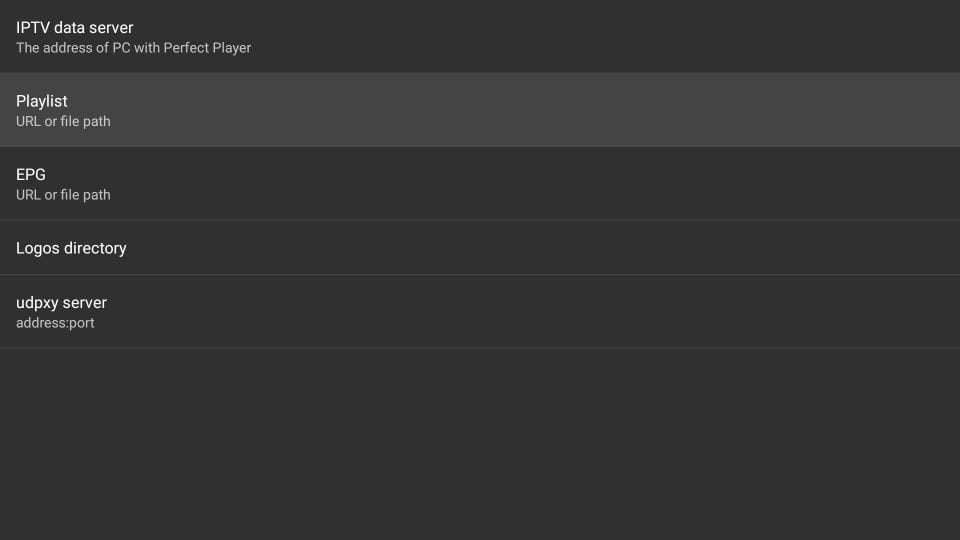
7. Most IPTV providers offer an M3U playlist format. Make sure the file format is selected (M3U is the default selection)
If your IPTV subscription comes with VOD content, do not forget to check the VOD box
Click the textbox that reads URL or file path
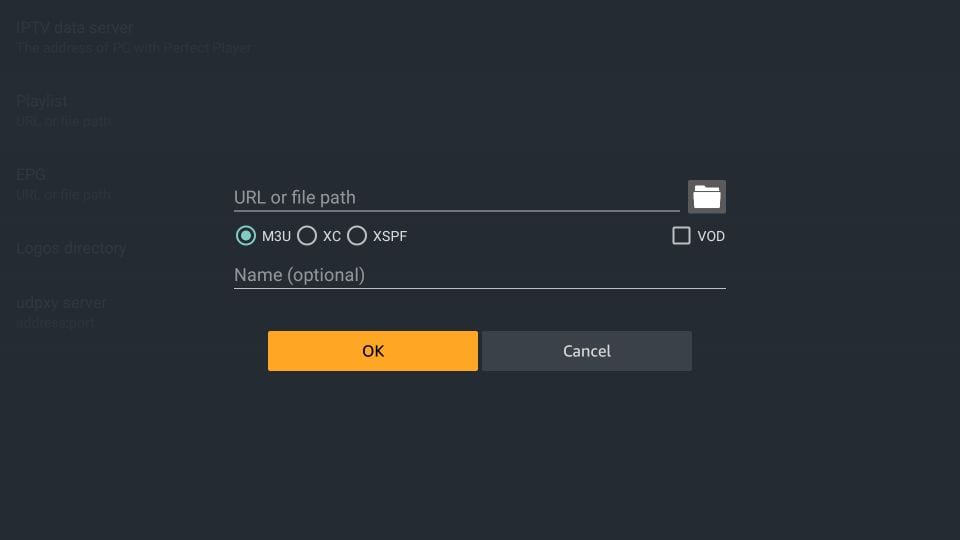
8. Use the onscreen keypad and enter the m3u playlist URL provided in your IPTV subscription.
The URL is usually sent to you in your email with the login details
The URL already contains your username and password for authentication purposes.
You just need to make sure you type the URL correctly. It is a long URL and even a single missing character will prevent you from importing your playlist.
Example of M3U URL
http://xxxxx.to:80/get.php?username=Yourm3uUsername&password=Yourm3upassword&type=m3u_plus&output=mpegts
Click OK after entering the m3u url.
9. You will now return to this window
The playlist URL you added earlier is now displayed here. Once you add a Playlist, it appears as Playlist 1 and the Playlist 2 option is enabled. This means you can add multiple playlists to Perfect Player
Once you have added the Playlist, click EPG
Note: Use this option only if EPG is included in your IPTV subscription
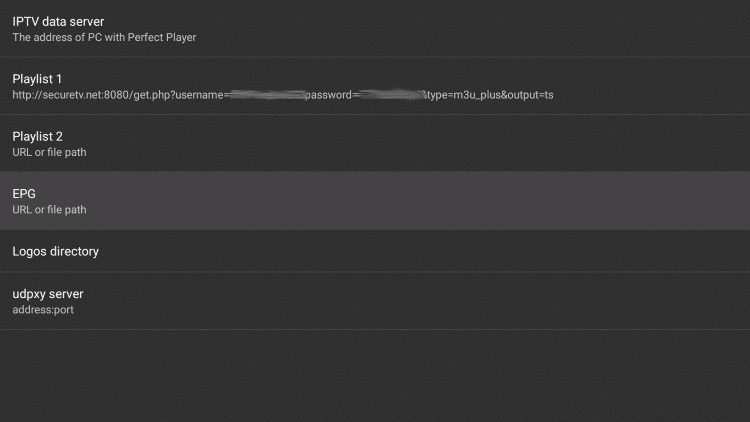
10. Select the EPG file format (XMLTV or JTV)
Click the URL or file path field and enter the EPG URL that came with your IPTV subscription.
Example of EPG URL
http://xxxxx.to:80/xmltv.php?username=Yourm3uUsername&password=Yourm3upassword
Click OK to continue
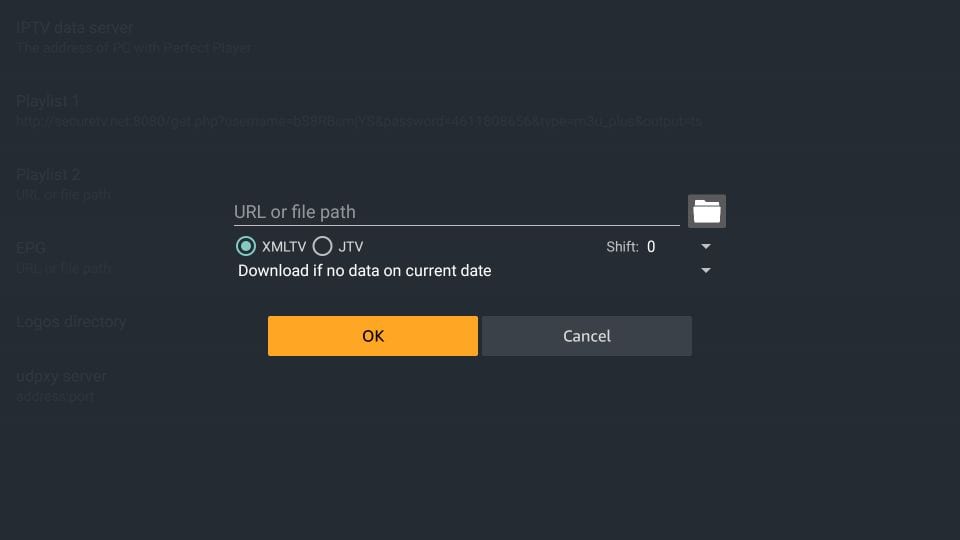
11. When you are back on this screen, you see that the EPG URL is displayed under the section EPG 1 and EPG 2 option is also enabled. You can add multiple EPGs to Perfect Player
12. Press the back button until you see the following screen
The playlist and EPG will be imported from the source links you provided earlier
Give it a minute or two to finish the update (top right corner of the Perfect Player screen)
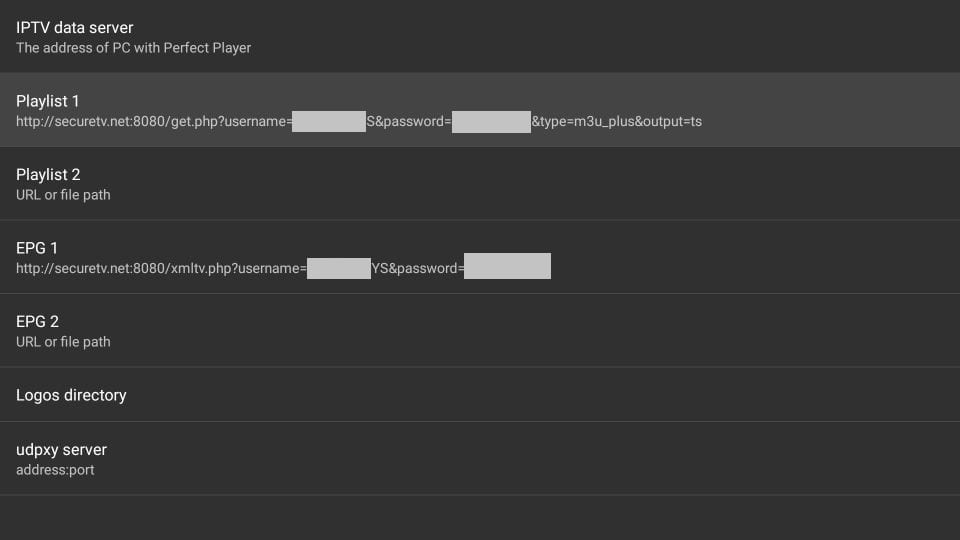
13. When the playlist and EPG have imported, you will see the channel line-up on the left side of the screen
14. Navigate to the channel you want to watch and click it once to start watching it.
Use the Channel Menu Options (view EPG and add channels to Favorites)
Select the channel of your choice from the list
Hold down the OK/Select button on the remote for a few seconds
OR
Press the 3-line menu button on the remote
You should see the following popup window
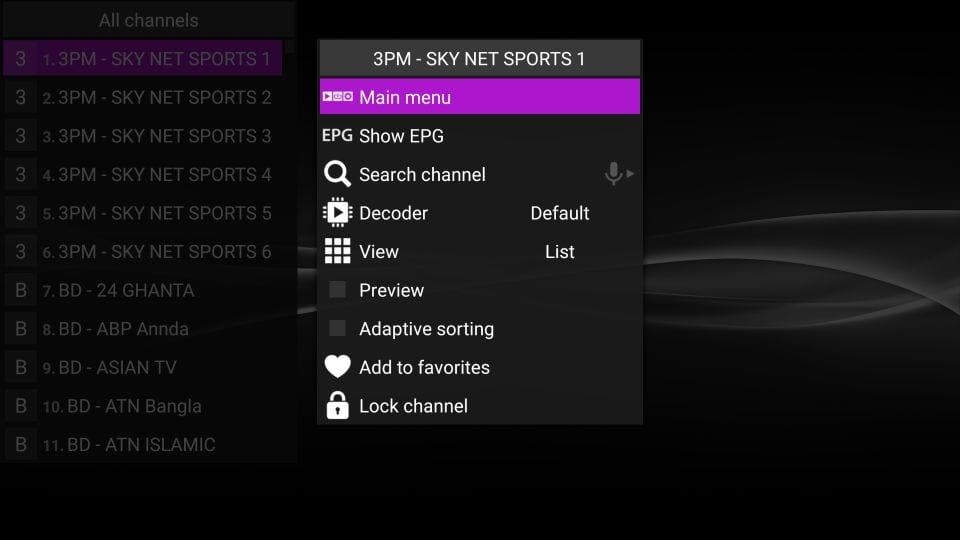
Here are the options:
- Main menu: Takes you back to the menu options, which we have already explored in the previous section
- EPG Show EPG: Click it to view EPG or TV Guide. It works only if you have added the EPG URL. Once you have chosen to display EPG and you want to hide it, this option will be replaced by EPG Hide EPG
- Decoder: Leave it at the Default value
- View: Lets you change the view-type. The default is List. You can choose the other options Details or Table
- Preview: Lets you preview the channels. However, it may not always work.
- Adaptive Sorting: This option sorts the channels based on your viewing preferences. It works better when you enable it after a few days of use so that it has some idea of your viewing pattern
- Add to favorites: If you want to access a particular channel frequently, you can add it to your favorites for quick access. The channels added to favorites will appear on the top in the category they belong to. You can also access all the channels marked as favorite by clicking Show favorites in this menu
- Lock Channel: Lets you PIN protect specific channels. For this to work, you must first set a PIN. Go to Settings > GUI > PIN code
Please note, in order to get the best playback experience try different decoder options in settings which are explained below.
Playback Issues
Click on “Playback” in settings.
If you are facing playback issues, stuttering, buffering etc. Perfect Player enables you to select the type of decoder and change the buffer size. Under the playback settings, you can choose from different types of decoders.
Auto is the best default decoder, HW+ is the second best, then Hardware, and if you have a slow connection, you can try SW. Buffer settings are pretty simple, you can choose 1 through 4, 1 being the smallest, and 4 the largest buffer size.